5 trucos para ver mensajes de manera oculta en WhatsApp Web
La idea de estar en línea; disponible a todo momento; para todos nuestros contactos quizá no es de lo más atractivo. Para eso y sin dejar de leer tus mensajes, hay algunos trucos para ver mensajes de manera oculta en WhatsApp Web.
QUIZÁS TE PUEDA INTERESAR: Como ver el Whatsapp de otra Persona
Aquí un listado con cinco modalidades que te servirán para esos momentos en los que acompañas tu jornada con la app en tu computadora.
Cursor sobre el mensaje recibido
Una manera de poder leer dichos mensajes recibidos sin necesidad de abrirlos; es simplemente colocando el cursor sobre estos pero sin dar clic.
Esto lo deberás hacer a través de WhatsApp Web. Al colocar el cursor sobre el mensaje, se mostrará una ventana con el texto completo. De esta manera las palomitas no se marcarán azules, aunque en este caso sí aparecerás ‘en línea’. Si no deseas aparecer ‘en línea’ en este enlace te decimos cómo activar el Modo Invisible.
Extensión que deshabilita la confirmación de lectura
Si no deseas deshabilitar de manera permanente la confirmación de lectura de los mensajes que recibes; tienes esta primera opción. Instala una extensión en tu computadora; esto si usas WhatsApp Web, es decir, en tu computadora; que funcione para leer las conversaciones sin que los demás usuarios lo sepan.
Puedes optar por Invisible Mode for WhatsApp; entra a su sitio web y a continuación indica que la deseas utilizar en tu navegador: ‘Usar en Chrome’ para que esta se instale.
Desactiva Internet mientras lees tus mensajes
Desactiva el WiFi de tu computadora para poder leer los mensajes que te llegan de manera oculta. Esto te funcionará para tampoco aparecer ‘en línea’. Luego de leer el o los mensajes, accede a otro chat de conversación para que la confirmación de lectura de doble palomita azul no aparezca cuando vuelvas a conectarte a la red.
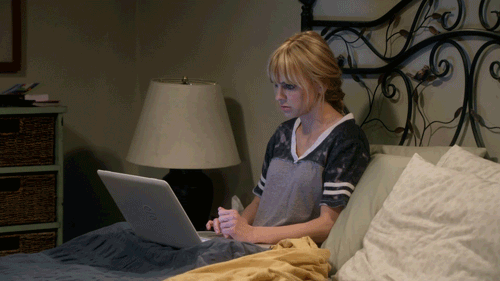
Activa las notificaciones en tu navegador
Otro de los trucos para ver mensajes de manera oculta en WhatsApp es activando las notificaciones en tu navegador. Deberás acceder al website de WhatsApp Web; en la sección de configuración selecciona ‘Habilitar notificaciones de escritorio’ para que los mensajes que te envían aparezcan en la parte superior derecha de tu monitor aunque no estés en la pestaña de la aplicación.
Dejar la app abierta en segundo plano
Para esto, abre otro programa en tu computadora, además de tu navegador en el que tengas la pestaña de WhatsApp Web. De esta manera, tu computadora interpretará que estás trabajando en este otro programa. Para leer los mensajes que llegan, coloca la ventana del programa alterno aunque de manera que tengas visibilidad de la pestaña de la mensajería en el segundo plano.
5 TRICKS TO VIEW MESSAGES IN A HIDDEN WAY ON WHATSAPP WEB
The idea of being online; available at all times; for all our contacts it is perhaps not the most attractive. For that and without stopping reading your messages, there are some tricks to view messages in a hidden way on WhatsApp Web.
Here isa list with five modalities that will serve you for those moments in which you accompany your day with the app on your computer.
Cursor on the received message
A way to be able to read these received messages without having to open them; it is simply by placing the cursor on these but without clicking.
This must be done through WhatsApp Web. Hovering over the message will display a window with the full text. This way the popcorn will not be marked blue, although in this case it will appear "online". If you do not want to appear 'online' in this link we will tell you how to activate the Invisible Mode.
Extension that disables read receipt
If you do not want to permanently disable the reading confirmation of the messages you receive; you have this first option. Install an extension on your computer; this if you use WhatsApp Web, that is, on your computer; that works to read the conversations without the other users knowing.
You can opt for Invisible Mode for WhatsApp; Go to their website and then indicate that you want to use it in your browser: 'Use in Chrome' so that it is installed.
Turn off the Internet while reading your messages
Disable your computer's WiFi to be able to read messages that come to you in a hidden way. This will work for you to not appear 'online' either. After reading the message (s), access another conversation chat so that the double blue check receipt does not appear when you reconnect to the network.
Activate notifications in your browser
Another trick to view messages in a hidden way on WhatsApp is activating notifications in your browser. You must access the WhatsApp Web website; In the configuration section, select 'Enable desktop notifications' so that the messages they send you appear in the upper right part of your monitor even if you are not in the application tab.
Leave the app open in the background
To do this, open another program on your computer, in addition to your browser in which you have the WhatsApp Web tab. In this way, your computer will interpret that you are working on this other program. To read the messages that arrive, place the window of the alternate program although so that you have visibility of the messaging tab in the background.

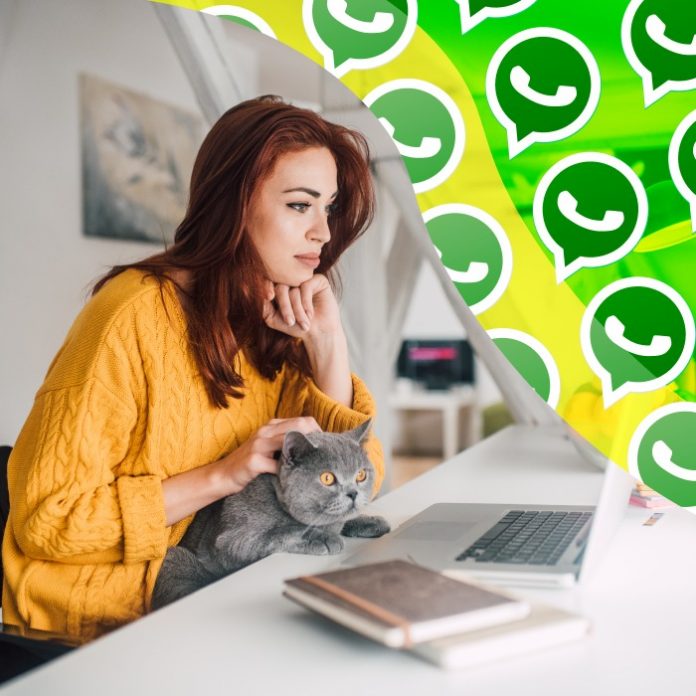





No hay comentarios.:
Publicar un comentario